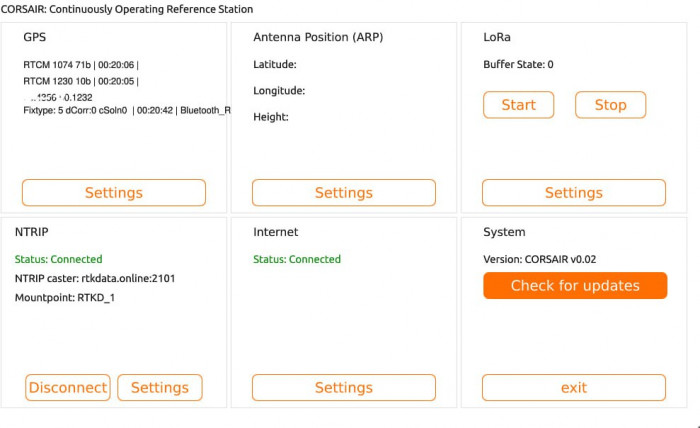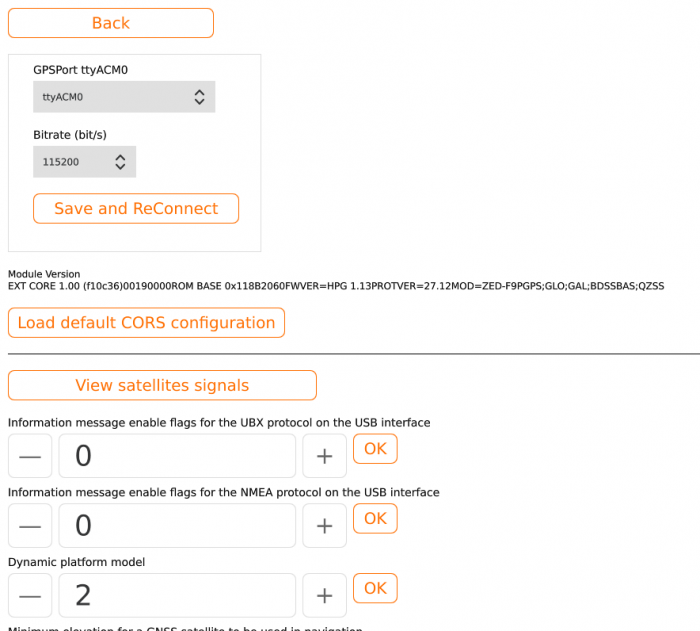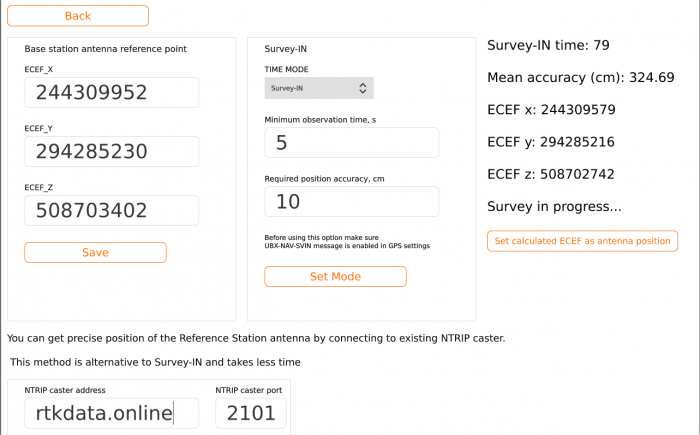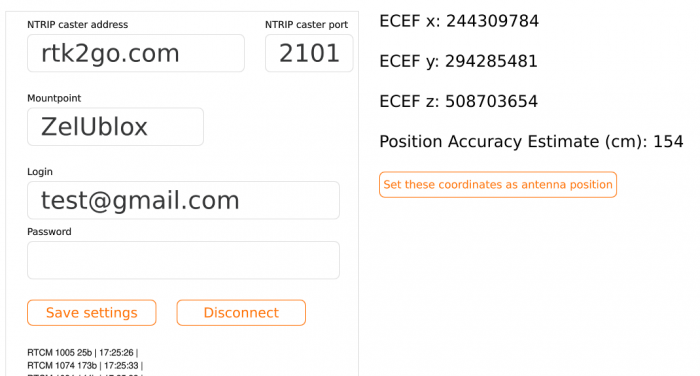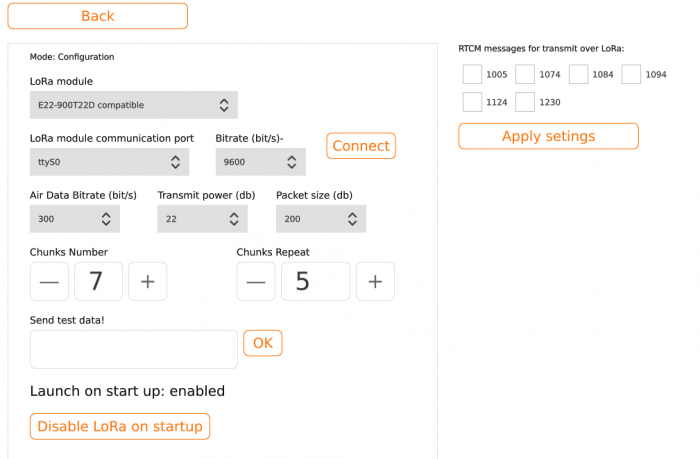To obtain centimeter level RTK positioning accuracy your Rover has to receive RTCM correction messages from Continuously Operating Reference Station (CORS). The common way of getting RTCM corrections is connecting a reference station to NTRIP caster which shares RTCM messages to multiple subscribers over Internet. You can connect to existing CORS (if there are any available in your area) free or buy access to it if there are no free options.
Also you can build your own DIY reference station from low-cost components. We have developed the free software called CORSAIR to control your reference stations based on Raspberry Pi (or other SoC), ublox F9P GPS receiver and EByte LoRa radio module (for transmitting RTCM corrections in the areas with unstable GSM Internet)
Installation
Download Raspberry Pi OS image for Raspberry Pi 4 or Raspberry Pi3/Zero containing CORSAIR software and
Hardware wiring
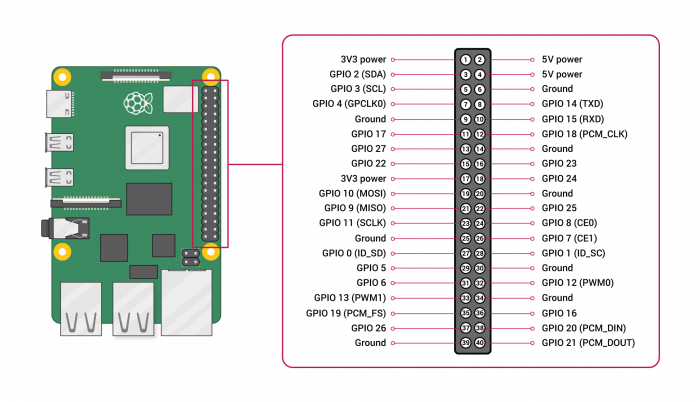
Connect F9P GPS module to Raspberry Pi USB Port and optionally connect the USB 4G modem
Connect EByte E22-900T22D / E22-900T30S compatible LORA module to Raspberry PI GPIO:
EByte RaspberryPi
RX GPIO 0 (GPIO 14 for RasPi Zero/RasPi3)
TX GPIO 1 (GPIO 15 for RasPi Zero/RasPi3)
GND any GND pin
VCC any 5V power pin
M0 GPIO 17
M1 GPIO 27
AUX GPIO 22Configuration steps
1. GPS module configuration
Click "Settings" button at the bottom of GPS box.
Select the port of the connected GPS module (usually ttyACM0) and click "Save and reconnect button". If you selected the correct port the current GPS settings will be shown in respective inputs.
Check the PROTVER (protocol version) part in the Module Version string under port settings box. The value shouldn't be less then 27.11. Otherwise update the ublox f9p firmware before proceeding to the next steps.
Scroll to the bottom of the page and click "Hard Reset" button to reset your f9p to factory settings. Then click "Load default CORS configuration" to load the new configuration to f9p gps module.
This will enable RTCM messages output from Ublox f9p module (f9p can generate RTCM v.3.2 messages by itself, no other intermediate software such as rtklib required) and other necessary options that you can change in the future while tuning your CORS station.
2. Set Up Antenna Reference Point position
Click "Settings" button at the bottom of the Antenna Position (ARP) box of the main interface
There are two ways of ARP determination. One is using F9P Survey-In mode.
Make sure USB-NAV-SVIN message output is enabled on GPS USB interface. Select "Survey-In" option in the TIME MODE combobox. Input minimum observation time and required position accuracy and click "Set Mode" button. The f9p module will start ARP determination with requested accuracy. The process will stop when the desired accuracy is achieved. The Survey-IN process may last long depending on the requested accuracy - from several hours to several days. When the Survey-In is finished click "Set calculated ECEF antenna position" button to store ARP in ublox configuration. Select "Fixed mode" option in the "Time mode" combobox and click "Set Mode" button.
You can also get precise position of the Reference Station antenna by connecting to existing NTRIP caster. This method is alternative to Survey-IN and takes much less time. Set "Time mode" to "Disabled", input existing NTRIP caster credentials and click "Connect" button. Wait till the coordinates reach desired accuracy then click "Set these coordinates as antenna position" button. DISCONNECT FROM NTRIP CASTER!. Select "Fixed mode" option in the "Time mode" combobox and click "Set Mode" button.
If you already know your ARP just input the ECEF coordinates in the "Base station antenna reference point" block and click "Save button". Select "Fixed mode" option in the "Time mode" combobox and click "Set Mode" button.
3. NTRIP caster configuration
CORS should send RTCM messages to NTRIP caster for further broadcasting.
Click "Settings" button at the bottom of NTRIP box. We recommend to use our NTRIP caster RTKdata.online (it allows remote CORSAIR configuration through rtkdata web interface), however you can use any other NTRIP caster service to connect CORSAIR.
Input NTRIP caster credentials, click "Back" button and then "Connect" button in the NTRIP box of the main interface. If connection to NTRIP caster is lost for any reason CORSAIR will reconnect automatically
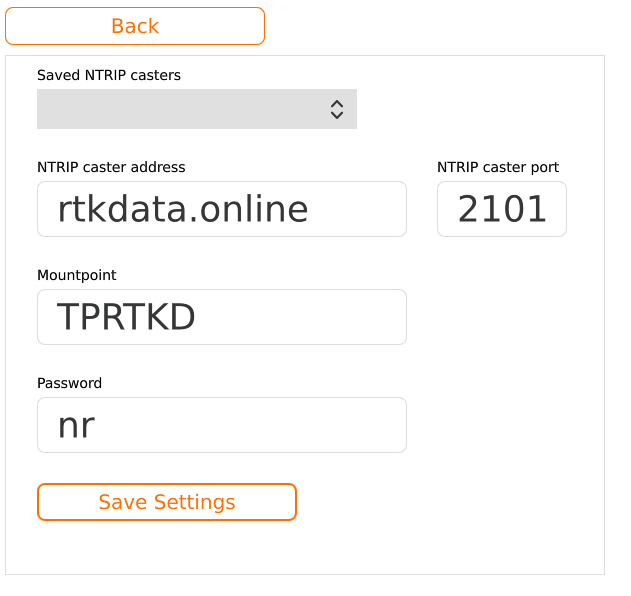
4. Internet configuration
Click "Settings" button at the bottom of NTRIP box
Input Wi-Fi network credentials and click "Connect" button.
You can also use Wi-Fi or 4G usb modem to connect to the internet.
As a USB modem we recommend using the devices that are automatically determined by Linux kernel as USB ethernet interfaces and start working immediately after switching on. If you are using CORSAIR with 4G USB modem disable Wi-Fi on start up by clicking the respective button
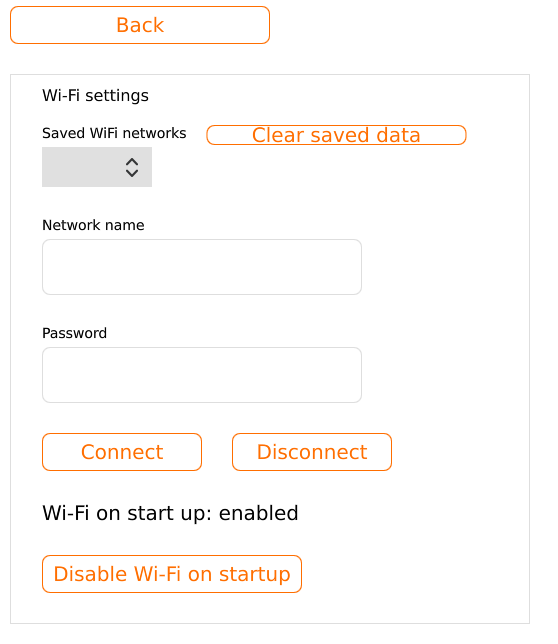
5. LoRa configuration
CHECK RADIO BROADCASTING REGULATIONS IN YOUR COUNTRY BEFORE USING LORA.
In the areas where GSM Internet is unstable and Rover is unable to get RTCM corrections over Internet you can use LoRa radio transmitting technology RTCM corrections delivery over air.
For now Corsair supports Ebyte LoRa modules such as E22-900T22D. If you use other LoRa modules contact us to add support for them.
Select /dev/ttyAMA1 as LoRa module communication port if you wired the module as described in "Hardware wiring" section
Recommended air data rate for several kilometers range is 2400-4800 bit/s. Air Data bitrate should be the same on the Rover and Base station side.
Each RTCM message is split into data chunks. The number of chunks is defined in chunks number option. Recommended value is 5. Each chunk is transmitted several times to compensate the packet loss. The duplicates amount (chunks repeat option) depends on environmental conditions. Recommended value is 1 (no duplicates)-3.
Select RTCM messages to transmit over LoRa and click "Apply settings" button
Software updates
To update the software click "Check for updates" button in the System box of the main interface. If any updates are available you will be suggested to download them