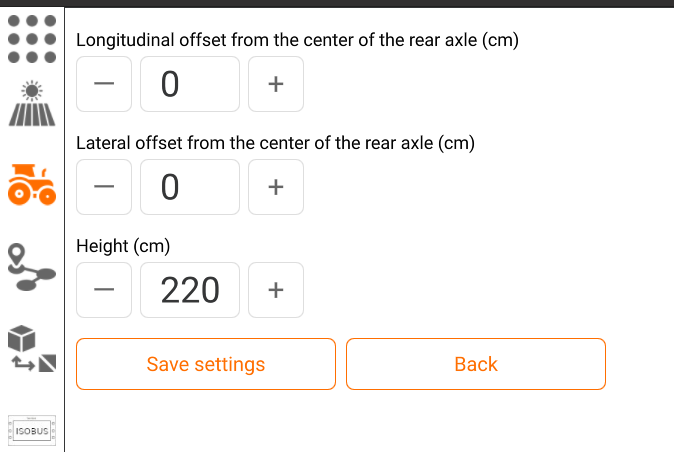Connect GPS module
1. Enable USB OTG option in your Android device Settings
2. Connect USB GPS(uBlox F9P is a recommended model) to the Android Device
3. Click Tractor icon at the left menu sidebar and select GPS Settings option

4. Click USB GPS Connect and allow access to GNSS receiver
5. Click USB GPS Connect again
Configure GPS module
TP app has a built-in tool for configuring Ublox-F9P gnss modules.
Click "Advanced settings" button and then "Load default configuration".
If the text inputs are empty click Back button and try again.
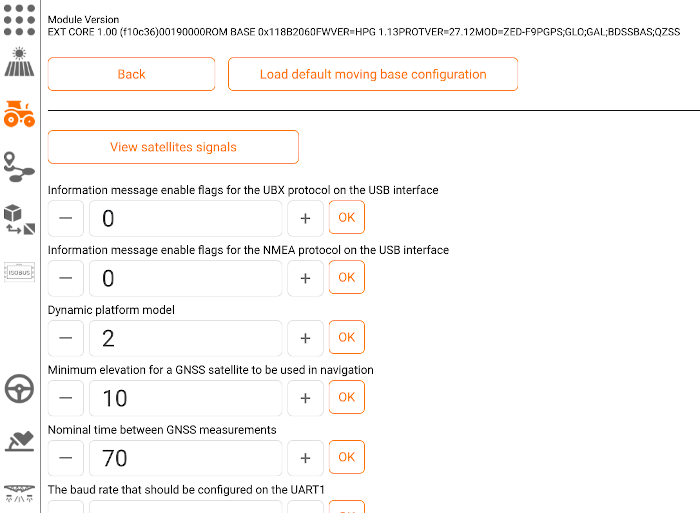
If you don't use uBlox F9P GNSS module make sure that UBX-NAV-PVT or NMEA GGA and NMEA VTG messages are switched on in module settings
Bluetooth GPS receivers with RTK capability are also supported, however we strongly recommend to use uBlox F9P with USB interface.
Set GPS antenna position
Click "Set GPS antenna position button", input antenna longitudinal and latteral offsets from your vehicles rear axle center and height from the ground to the antenna